Newsletter Accessibility
Visually appealing newsletters created by faculty and staff need to be accessible to everyone.
Though newsletters can be created in a variety of software applications, they are distributed in only 2 methods: (I will mention web-based newsletters at the end of this tutorial)
- Microsoft Word document
- PDF document
Nice to look at but NOT Accessible to all
Newsletters created with the look of a magazine page or advertisement often contain text in boxes and images placed on the page for visual appeal.
Here is an example made in Microsoft Word:
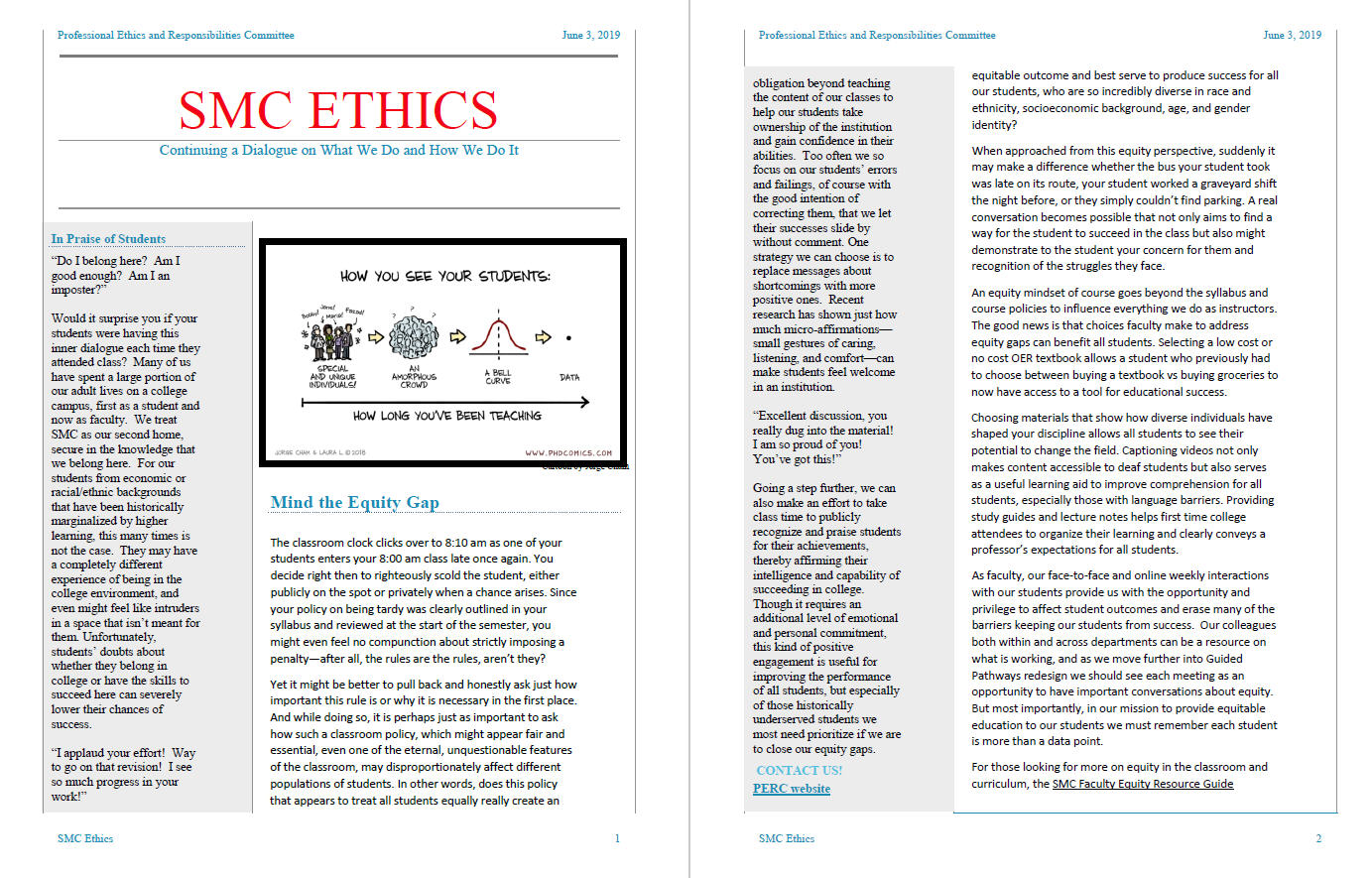
This document would not be accessible to everyone. Persons with visual impairments may have issues with the contrast of the light blue text on gray background.
Persons using a screen reader would have multiple issues from lack of alt text, headings, and reading order.
Microsoft Word has a built-in Accessibility Checker. See the results below from an accessibility check of the SMC Ethics newsletter:

The multiple errors are the result of using text boxes. Screenreading software identifies text boxes as objects.
Creating an Accessible Alternative
Recreating an accessible version and making sure everyone has access to the accessible version is necessary because of the nature of the newsletter layout.
This is accomplished by taking all of the relevant content and inserting it into a new document. Here is how this is done:
After deleting all unnecessary decorative lines, borders, shading and font colors with contrast issues, copy and place the relevant content into a new Word document.
Here's how the new document looks:
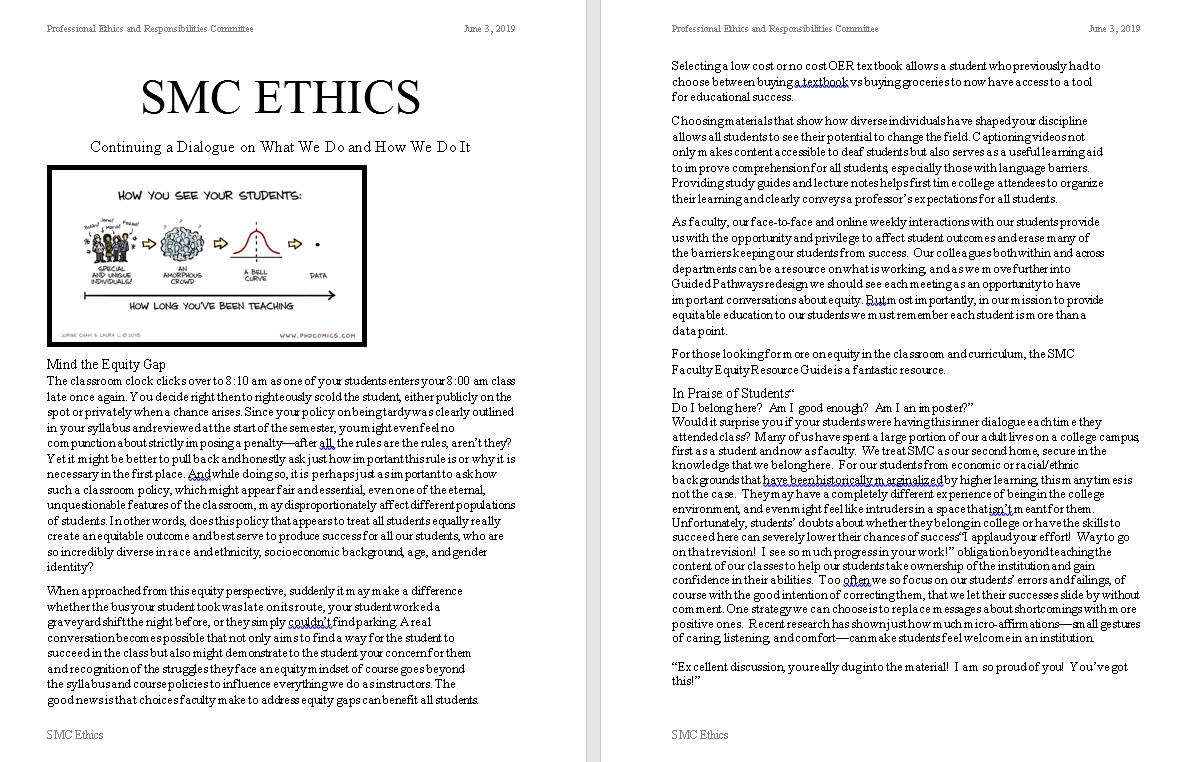
Alt Text
To add alt text, simply right-click and click on Format Picture...
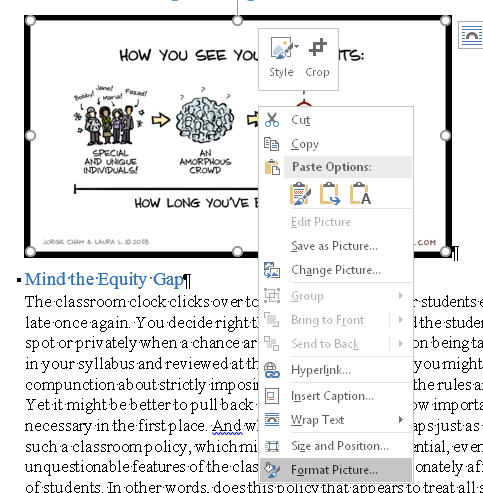
Add the description of the image in alt text area
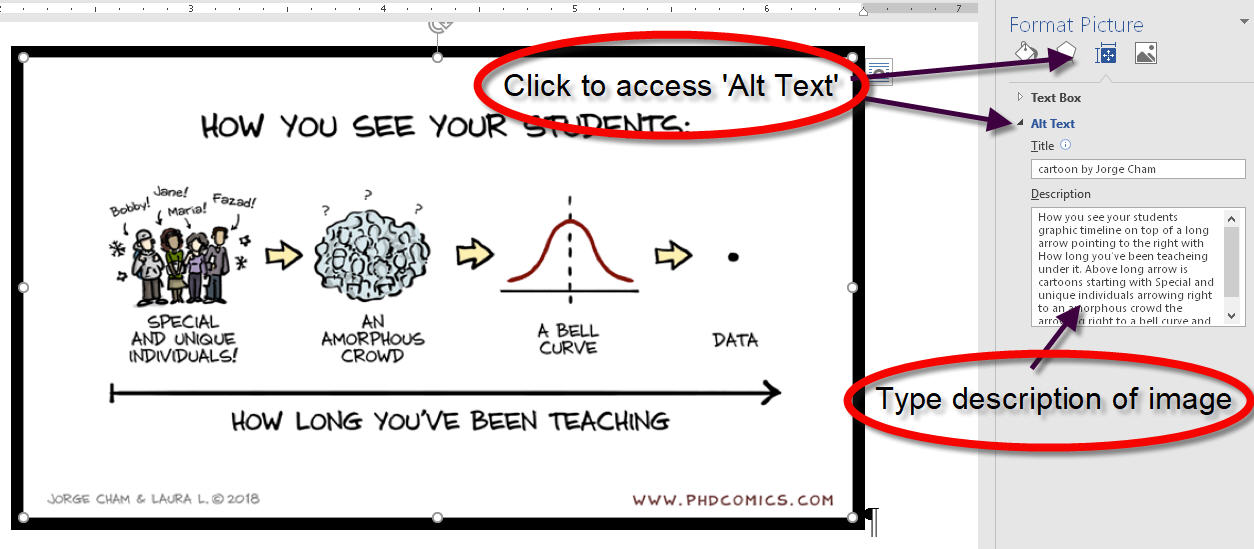
Add headings to document
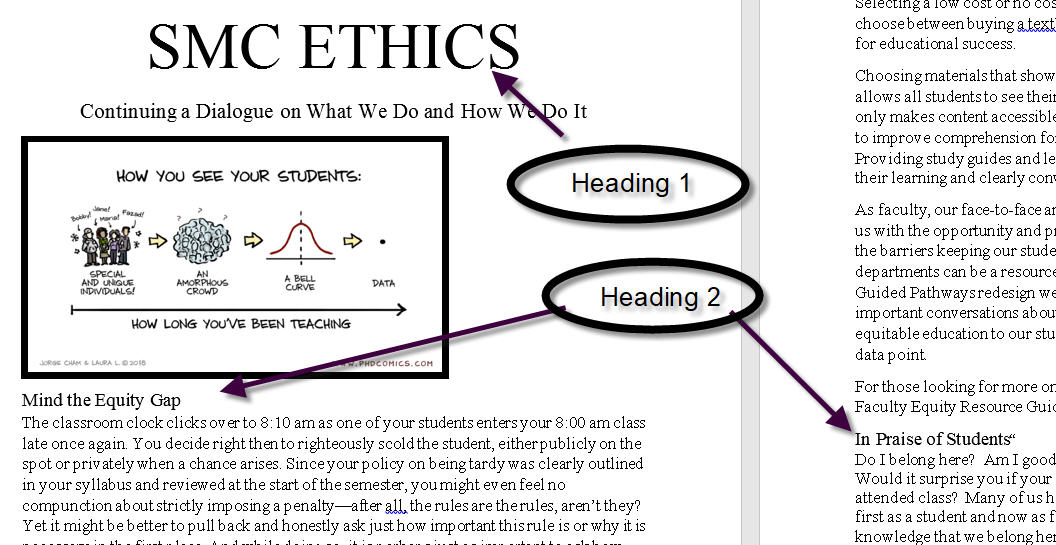
Run Accessibility Check
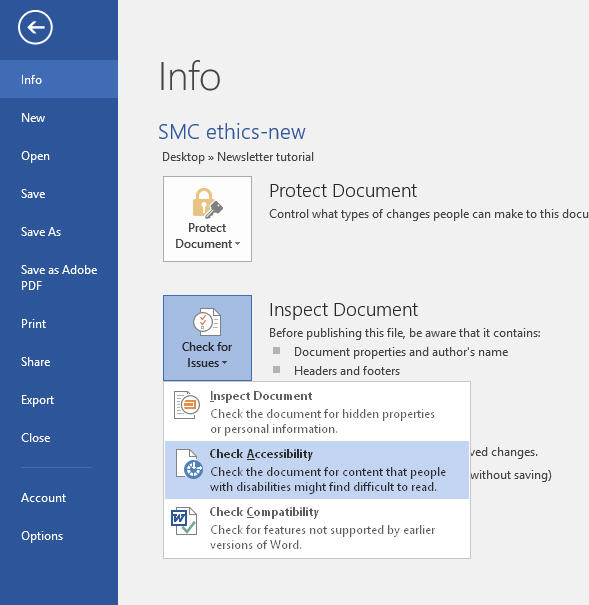
Enjoy the result
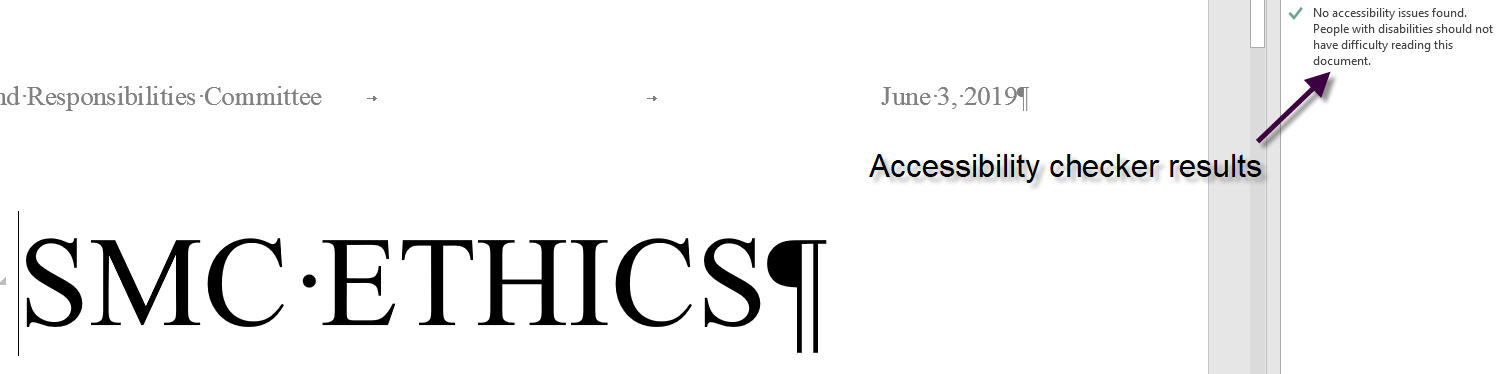
Make accessible version available
It is of the utmost importance to make sure everyone has easy access to the accessible newsletter version.
Web-based Newsletters
Use the accessible Word document as the content provider for use in Canvas or. Use the tools provided within Canvas and OU to maintain accessibility.
Contact us if you feel we need to create a tutorial on creating visually appealing web-based newsletters in Canvas.
Elena Throckmorton - [email protected]
Aaron French - [email protected]




